Within projects several basic functions are available: Search, Messaging, Reporting, Working with widgets, Working with views, Working with roles, Viewing the change history, Document management.
The main features of working in a project are:
•Plan, manage and report on your project on all relevant aspects.
•Apply project specific configuration, i.e. set project specific role permissions.
•Publish project information to the portfolio.
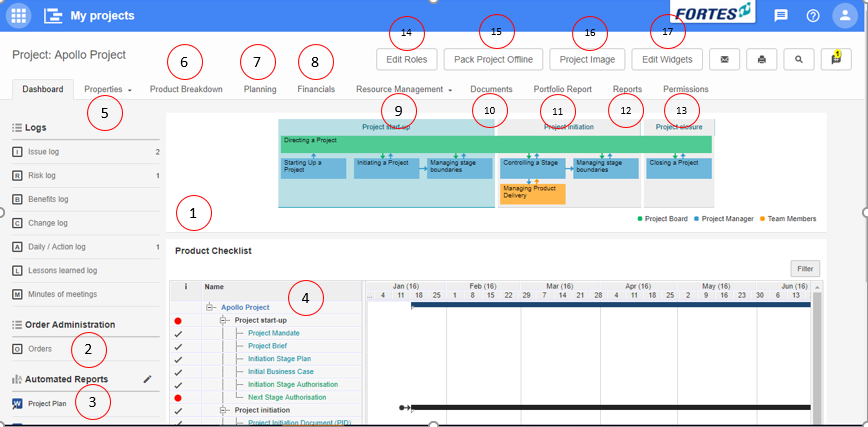
The project dashboard
What you see on the Project Dashboard
1.The section Logs, where you can create and manage log-items (available logs depend on your configuration). See Working with Logs.
2.The Order log, where you can create and manage orders (option available depending on your configuration). See Working with the Order log.
3.The section Automated Reports, where you can run or create Automated Reports (option available depending on your role). See Working with Automated Reports.
4.The Product Checklist gives a quick view of the project planning. The project manager can limit what is shown here by applying an filter (click on Filter).
5.On the tab Properties you can view and edit project information. See Edit the Properties of a Project.
6.On the tab Product Breakdown you can view the product breakdown as defined in the Gantt.
7.On the tab Planning you can view and edit the project planning in time, costs and resources. See Planning a Project.
8.On the tab Financials you can view and edit the financial grid, showing all project financials plotted over time (depending on your configuration). See Managing Costs with the Financial Grid.
9.On the tab Resource Management you can request hours, approve hours and set project specific hour rates. See Manage the Resources on your project
10.On the tab Documents you can view and add documents. See Document Management.
11.On the tab Portfolio Report you can publish information to the portfolio. See Publish to the Portfolio.
12.On the tab Reports you can report on any information of the project. See Reporting.
13.On the tab Permissions you can change the permissions of the project roles for your project (option available depending on your configuration). See Change permissions of Project roles.
14.Click Edit Roles to view or edit the roles on your project. See Working with Roles.
15.Click Pack Project Offline to export your project as an HTML-file. See Pack Project Offline.
16.Click Project Image to add an image to your project dashboard.
17.Click Edit Widgets to add widgets in the top section of this dashboard. See Working with widgets.
The next topics cover all relevant use cases when working in a project.