Fortes Change Cloud supports two search functions: Quick Search and Advanced Search.
Quick Search ![]()
You can use the Search box in the top bar of the Start App to find portfolio's, portfolio-items, folder, projects, programmes, plan-items and more. Click on Search and enter a minimum of 3 characters to get search results. The drop-down will show a maximum of 10 of the matching results. The drop-down will also show up to 10 of your recently visited locations. Navigate by clicking a name in the drop-down.
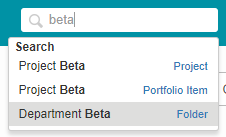
Using the Search box to navigate
Advanced Search ![]()
Advanced search is available on many locations and is presented as the ![]() icon in the top right of your screen. With Advanced Search you can search on more object types at the same time (e.g. issues, risks and plan-items), and you can also search for documents.
icon in the top right of your screen. With Advanced Search you can search on more object types at the same time (e.g. issues, risks and plan-items), and you can also search for documents.
Step 1. Click on the ![]() icon on the right side of the dark blue header in the top of your screen, a dialogue box appears.
icon on the right side of the dark blue header in the top of your screen, a dialogue box appears.
Step 2. Enter the name of the item you are looking for, optionally select an object type, optionally add a filter on the creation date, and click Search.
Step 3. The search results are shown at the bottom of the screen.
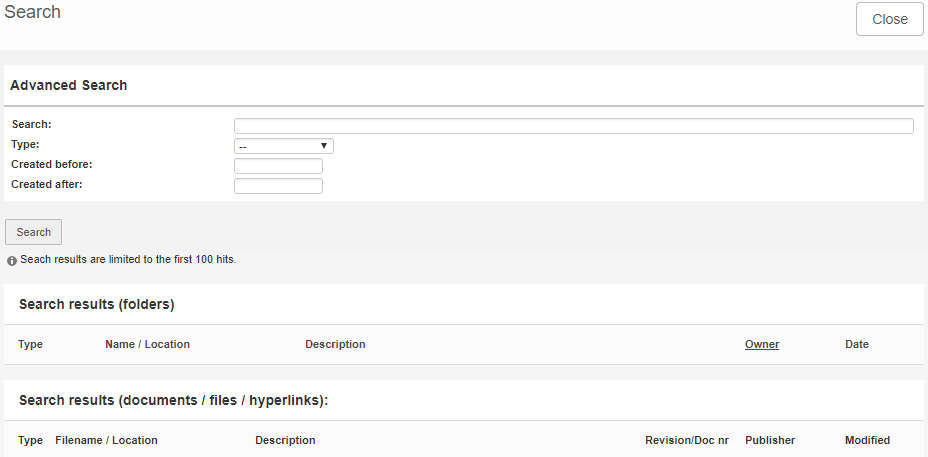
Dialogue box Advanced Search