You can change your existing password, and, if you forgot your password, you can request a new one.
Change your password
Step 1. In the top bar of Fortes Change Cloud, click on Your Name, then click on My Profile, a new screen appears.
Step 2. In the screen Profile, in the top right, click Change Password, a dialogue box appears.
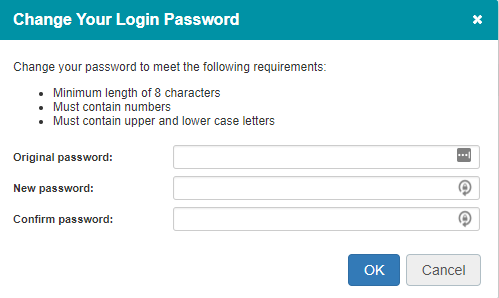
Dialogue box Change Your Login Password
Step 3. Enter the original password, then enter your new password twice and click OK.
Request a new password
Depending on the configuration you can do this yourself. If step 2 cannot be completed due the lack of the button, please contact your administrator.
Step 1. Navigate to the log in page of Fortes Change Cloud.
Step 2. Under the button Login, click on Forgot your password?, a pop-up appears.
Step 3. Enter your username and email and click OK.
Step 4. Check your mail for a message from Fortes Change Cloud and follow the instructions.
Note: If you forgot your username, please contact your administrator.