Generating an Automated Report
You can generate reports and documents from Fortes Change Cloud. Available reports are shown in the section Automated Reports which can be found on the tab Dashboard and the tab Reporting. A green icon indicates an Excel report, a blue icon represents a Word report.
Step 1. Navigate to the section Automated Reports, click on the name of the report you want to generate. Depending on your browser a dialogue box appears or the report is downloaded.
Note: In order to work correctly, Excel reports must always be saved to disk before opening them.
Step 2. Open the report and allow macros: the report is now filled with data from Fortes Change Cloud.
Step 3. Save the report to disk or upload it to Fortes Change Cloud.
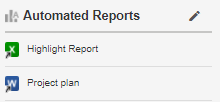
The section Automated Reports