In Fortes Change Cloud you can work with Logs in Projects, Programmes and Folders.

Log section in Fortes Change Cloud
Create a log-item (issue, risk, etc.): in a log
Step 1. In the tab Dashboard, in the section Logs, click on the appropriate log, a pop-up appears
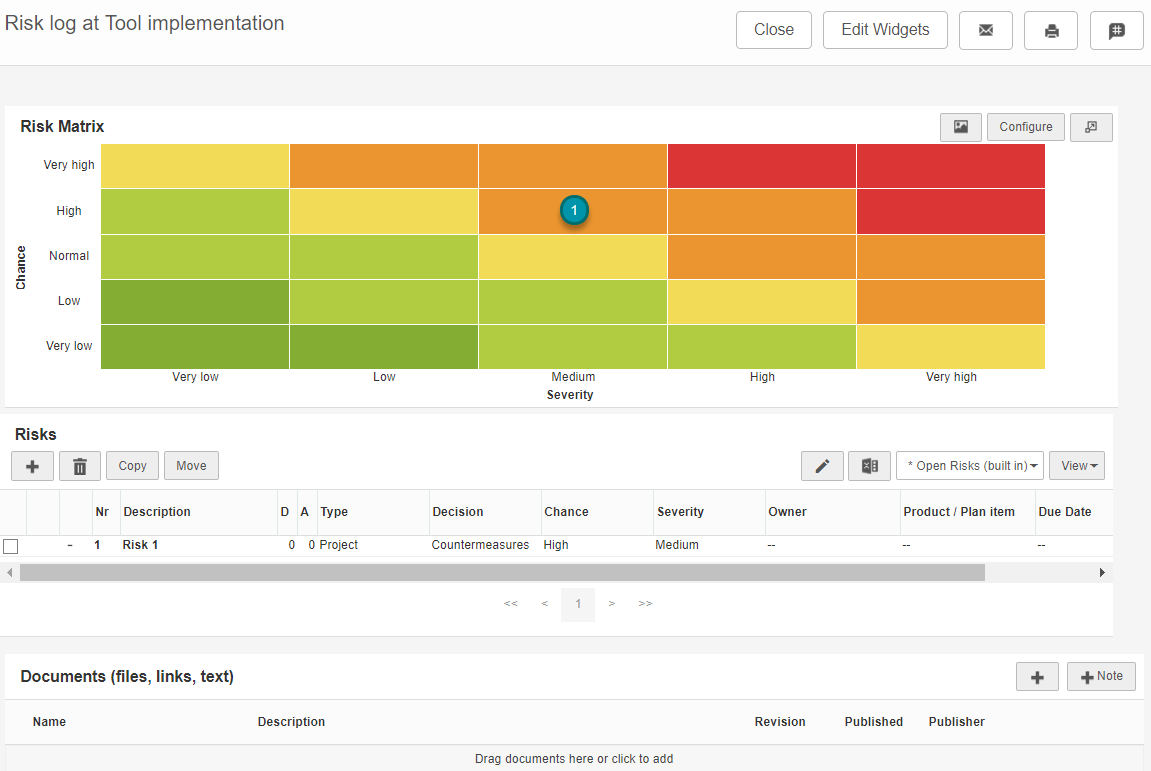
Example of a Risk Log
Step 2. Click on ![]() to create a new log item. Click on the
to create a new log item. Click on the ![]() button.
button.
Step 3. Fill in the fields in the view and click Save
Create a log-item (issue, risk, etc.): from a plan-item
You can create log items in two ways:
1.Add a product to a log item by filling in the field Product/plan item.
2.Via the details page of a plan-item: click the tab Logs and create a new log item.
| Note: the log item will now be related to the plan-item. |
Manage a log item (issue, risk, etc.)
Step 1. Go to your homepage or to the log.
Step 2. Click on the log item and click ![]() .
.
Step 3. Edit the log item. You can enter data in the available fields and add documents.
Step 4. You can add actions in the section Actions.
Step 5. You can close a log item by changing the status to Closed.
Step 6. Save changes by clicking Save.