Fortes Change Cloud supports a variety of ways to present data, ranging from on screen lists, to on screen visuals, to tailor made reports in Excel or Word.
Widgets are available in many locations in Fortes Change Cloud and can be used to present data directly, without having to run a report or opening a view. Widgets are easy to configure and refresh automatically. Widgets can be used for reports, but can also support specific processes and can be developed specifically for customers.
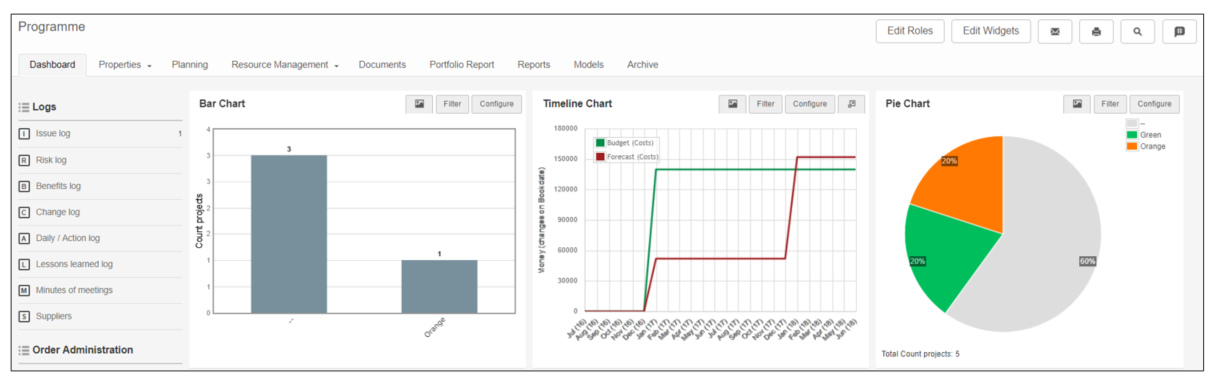
Widgets on a portfolio dashboard
Making widgets available on your screen
On most locations where widgets are or can be made available, in the top bar you will see Edit Widgets (depending on your role).
Step 1. Click Edit Widgets to define how many and which type of widget you want to show on your screen, a pop-up appears:
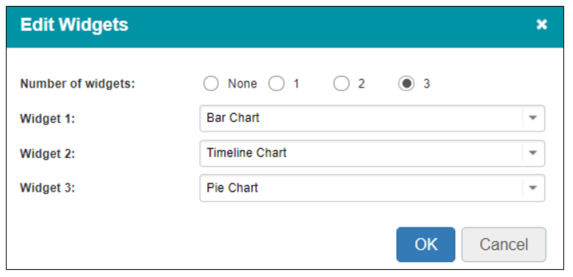
Edit the widget lay-out
Step 2. Select the number of widget you want to set
Step 3. Select a widget for every available widget slot.
Step 4. Click OK, the widgets will now be displayed on your page.
Step 5. Next, configure each widget*:
•Click Configure to configure the widget.
•Click Filter to set the filter to be used.
* The next topics cover all widgets, their configuration and where they are available.