When you log in to Fortes Change Cloud you will land on your Home Page. Your Home Page is your starting point for navigating and gives you an overview of all tasks assigned to you.
Examples of using of the Home Page are:
•Quickly navigate to your Project, Portfolio or Custom Dashboard.
•Check if you have outstanding portfolio report requests.
•Check all actions assigned to you, sort them on due date and edit them.
•Check all plan-items assigned to you, and update the percentage complete
•Find, enter and submit your time sheets.
•Approve time sheets.
•Approve documents that are assigned to you.
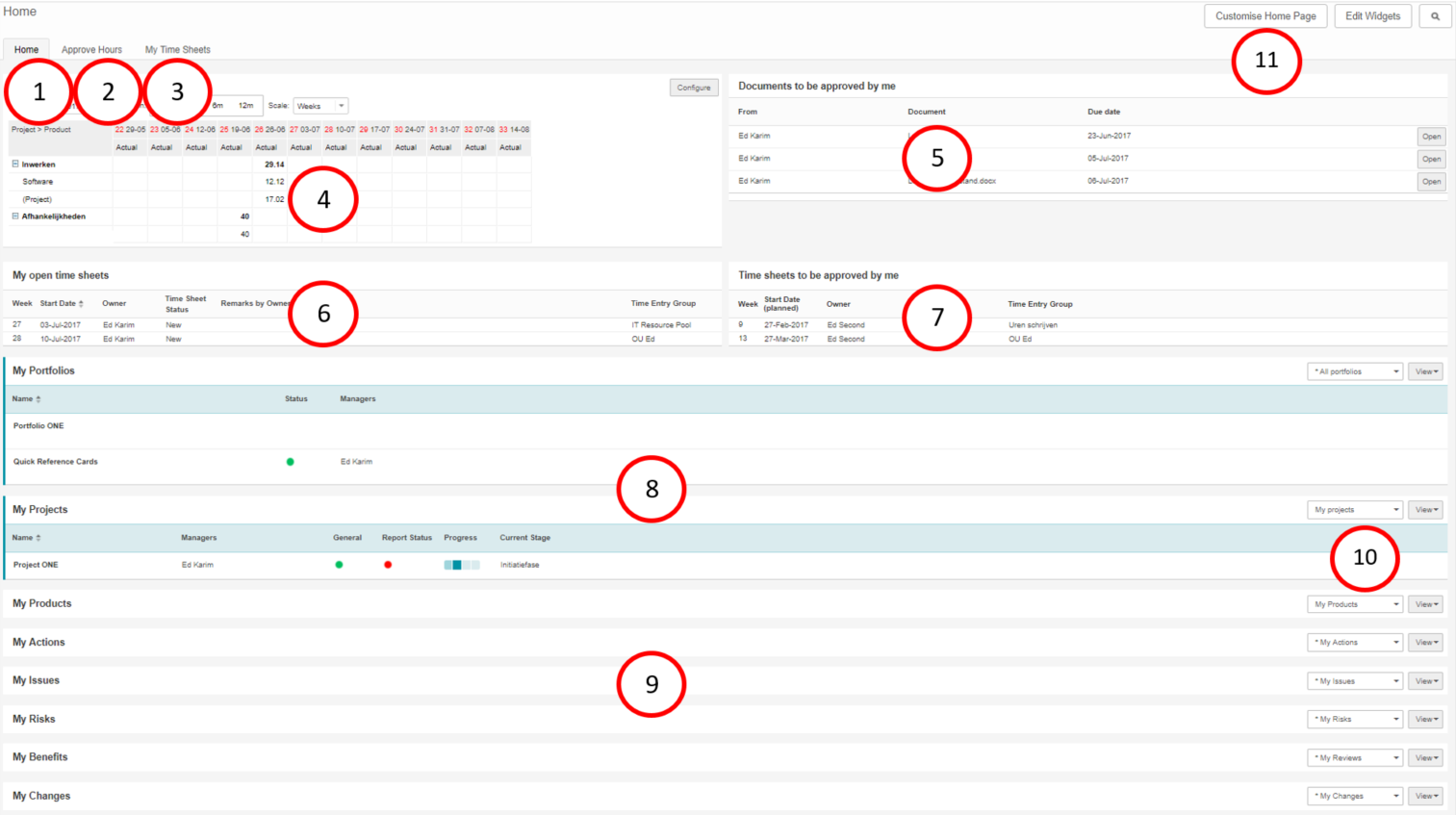
What you see on your Home Page:
1.The tab Home gives you an overview of all objects on which you have a role and of all plan-items and log-items that are assigned to you.
2.If you are a project manager, the tab Approve Hours shows an overview of project hours to be approved. See Approve Project hours.
3.The tab My Time Sheets gives you an overview of all your Time Sheets.
4.The widget Hour Report can be shown and can be configured to show your planned, allocated and actual hours in time.
5.The widget Documents to by approved by me shows a list of documents assigned for approval by you. See Approve a Document.
6.The section My open time sheets shows an overview of time sheets to be submitted by you. See Edit and Submit a Time Sheet.
7.If you are a line manager, the section Time sheets to be approved by me shows an overview of time sheets to approve. See Approve a Time Sheet.
8.These sections give you an overview of all portfolios, custom dashboard, folders, programmes and projects in which you have a role.
9.These sections give you an overview of all plan-items and all log-items of which you are the owner.
10.Use views to select or change views and, if applicable, edit information directly in the view. See Working with Views.
11.Click Customise Home Page to define which sections you want how to show on your Home Page. See Customise your Home Page.