On your Home Page the tab My Time Sheets shows a list of all your Time Sheets.
Step 1. Navigate to your Home Page, tab My Time Sheets.
Step 2. Use the views to view your approved or pending Time Sheets. For more information see Working with views.
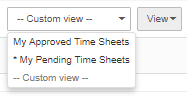
The predefined views on the Home Page, tab My Time Sheets
Step 3. The views show a list of your Time sheets and their statuses. Click on a Start Date to open and view a specific Time Sheet.
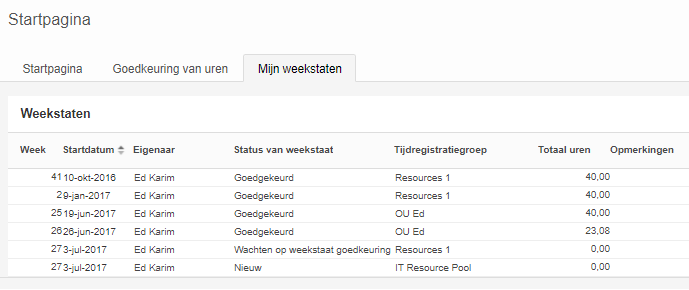
The Home Page, tab My Time Sheets
Explanation of the Time Sheet states:
•New: The Time Sheet is new and not been saved or submitted.
•Draft: the Time Sheet is saved (as a concept) but not yet submitted.
•Waiting for Project Manager Approval: the Time Sheet is submitted and waiting for the project manager(s) to approve the project hours.
•Waiting for Time Sheet Approval: the Time Sheet is waiting for the line manager to approve the non-project hours.
•Approved: the Time Sheet is approved.
•Rejected: the Time Sheet has been rejected by the project manager or the line manager.
•Reopened: a previously approved Time Sheet has been reopened for the employee to edit and submit the Time Sheet again.