Your Home Page shows all 'objects' on which you have a role, and all 'items' that have been assigned to you. You can use your Home Page for navigating and for an overview of all your tasks.
Navigating using your Home Page
Your Home Page contains different sections, showing for example all projects on which you have a role, all plan-items that are assigned to you, all actions that are assigned to you, and so on. You can click on the name, description or number of an item to navigate to it.
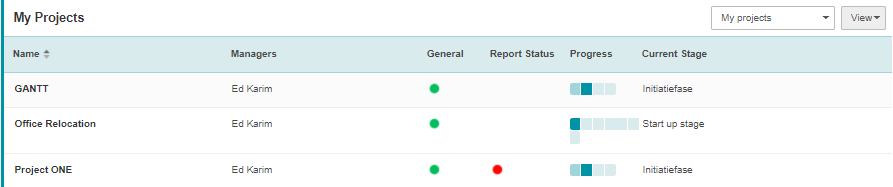
The Home Page, section My Projects: click on a project name to navigate to that project
Using your Home Page as a task list
Your Home Page contains multiple sections with items that are a assigned to you. You can find Time Sheets to submit or approve, Documents to approve, plan-items to be delivered and actions, issues, risks, quality reviews and changes to follow up.
In all sections you can use views to show the information you want. Depending on your configuration you can edit information directly in the views and/or on the detail pages of the items. See Working with views.
Some examples how to use the Home Page
•In the section My Projects, use a view containing the field Report Status to quickly see if there are report requests from the portfolio manager.
•In the section My Products, use a view containing the field Percentage Complete and click ![]() to quickly update the status of the products you have to deliver.
to quickly update the status of the products you have to deliver.
•In the section My Actions, use a view containing the field Due Date and sort the view on it to quickly see which actions need your attention now.
•In the section My Issues, use a view containing the fields Remarks and Status and click ![]() to quickly update information and close issues.
to quickly update information and close issues.