Lessons learned can be saved in projects using the lessons learned log.
To save lessons learned, follow the next steps:
Step 1. Navigate to the project for which you want to save lessons learned.
Step 2. In the tab Dashboard, click 'Lessons learned log' found in the log section.
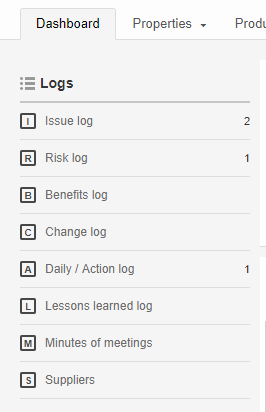
The log section found in projects
Step 3. A pop-up appears. Click ![]() to add a lesson learned.
to add a lesson learned.
Step 4. A new row appears. Fill in the Name, Description and General Remarks about the lesson learned. Additional fields can be added here, see Working with views.
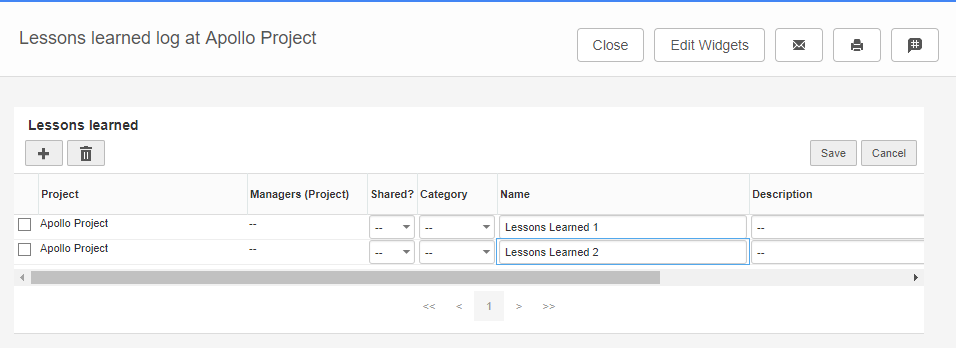
Quickly add lessons learned using the ![]()
Step 5. Click Save to save the added items
Step 6. Once created, click on the name of the lesson learned to go to the detail page. Here, additional information can be saved and documents can be added
Step 7. Click ![]() to add a document or drag and drop a document in the designated section. This can be done in lessons learned overview page and the detail page.
to add a document or drag and drop a document in the designated section. This can be done in lessons learned overview page and the detail page.
Note: Lessons learned can be made available on OU level when this is allowed in the settings. Go to Setup, Configuration, Fortes Change Cloud. Click ![]() and change the value behind 'Display all lessons learned at organisational units with project management enabled' to Yes. Click OK to save changes. A additional tab 'Lessons Learned' will be displayed in OUs where project management is enabled. All members can view all lessons learned from the entire enterprise.
and change the value behind 'Display all lessons learned at organisational units with project management enabled' to Yes. Click OK to save changes. A additional tab 'Lessons Learned' will be displayed in OUs where project management is enabled. All members can view all lessons learned from the entire enterprise.
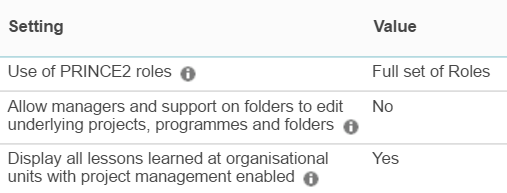
Allow lessons learned to be displayed