Reopening a Time Sheet
If an approved time sheet needs to be adjusted, a line manager can reopen it.
1.Go to the OU with Time Entry. On the tab Resource Management, sub tab Time sheets, open the time sheet in question. A pop-up appears.
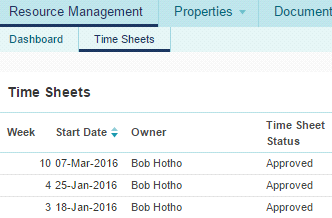
2.In the pop-up, click Reopen. Another pop-up appears.
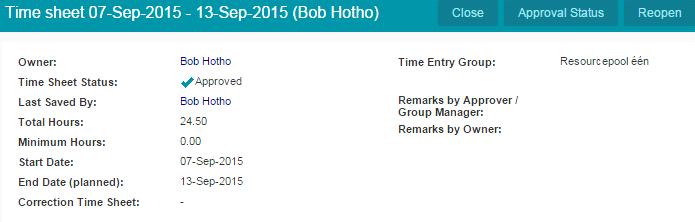
3.In the pop-up you can add a remark, then click Reopen.
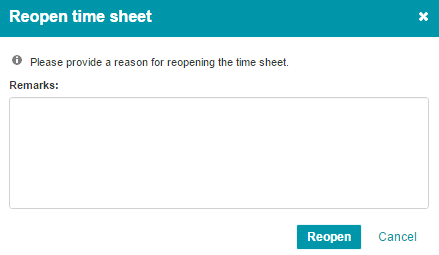
The employee can now change the time sheet and then submit it again for approval.
Note:
At the instant of approval a time sheet generates entries. After reopening a time sheet, at the instant of approving it:
-the earlier entries are counter booked
-new entries are booked
Adjusting a Time Sheet
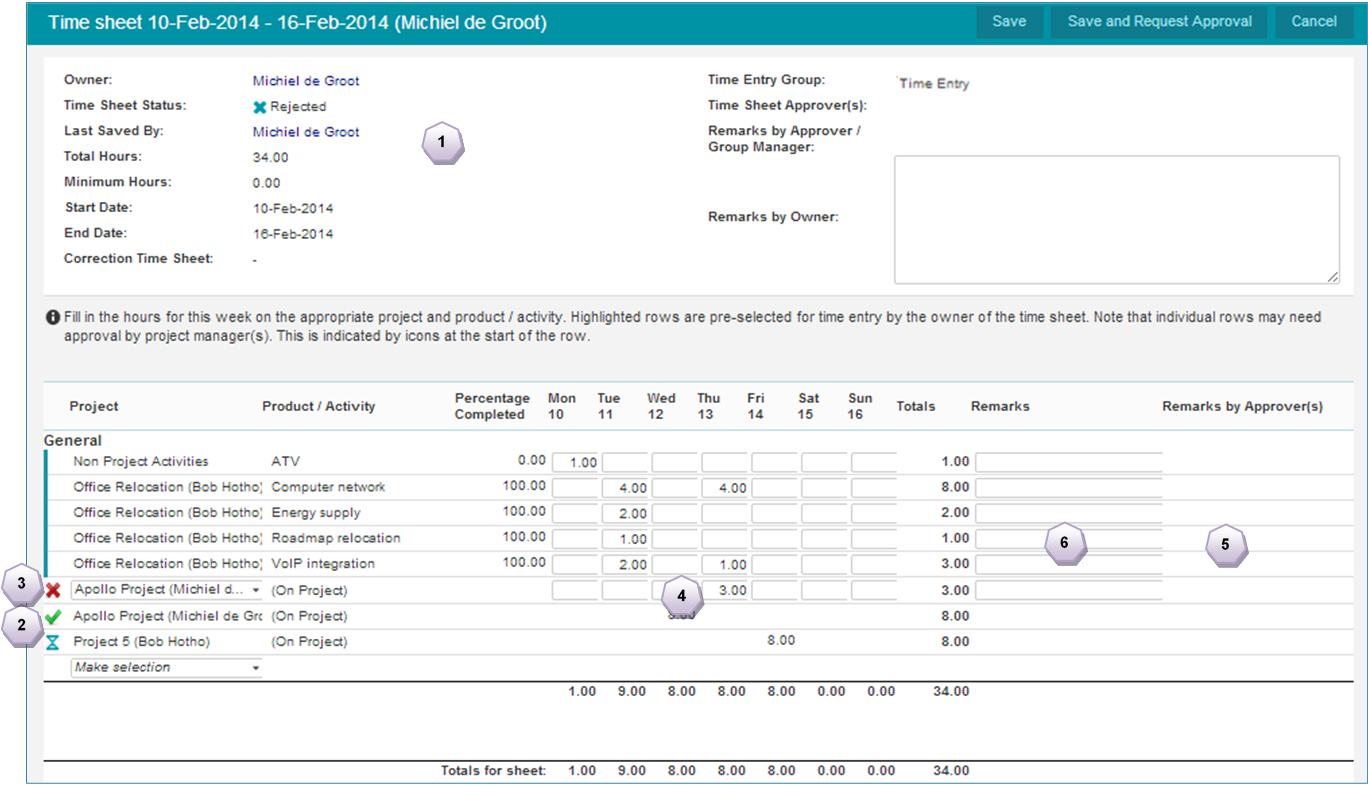
Adjusting a Time Sheet
1.The symbol ![]() is shown when hours on a time sheet are rejected.
is shown when hours on a time sheet are rejected.
2.This green check mark indicates that the hours are approved.
3.This red cross indicates which hours on the time sheet are rejected.
4.Here you can correct the rejected hours and click Save and request approval to resubmit the time sheet.
5.This column shows the comments of the reviewer (if available) concerning the rejected hours.
6.In this column the employee can add remarks concerning the registered and/or adjusted hours.