This topic describes all aspects of planning Costs with the Gantt. Whether you can actually do this depends on your configuration. See other topics for Plan a Project with the Gantt, or Planning Resources and Skills with the Gantt.
Plan Costs with the Gantt
Step 1. Navigate to your project, tab Planning, sub-tab Costs, and click ![]() .
.
Step 2. In the appropriate plan-item row, double click the field in the column Total Planned Costs, a dialogue box appears.
Step 3. Click Add Financial Category. In the pop-up select the desired categories and click Add. The costs can now be planned.
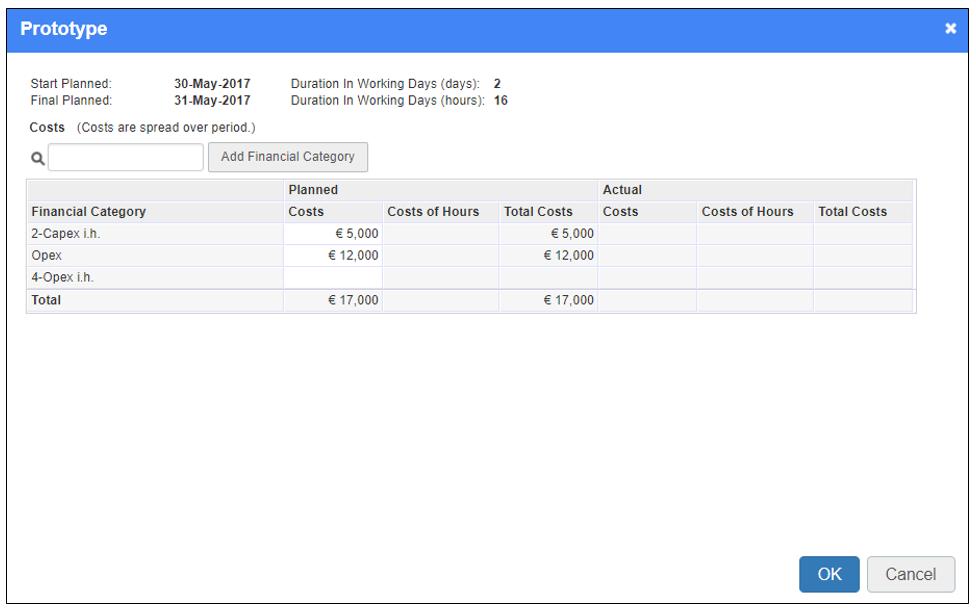 |
| Dialogue plan Costs |
Step 4. Next, in a row, click on the field in the Planned Costs column and enter the amounts.
Step 5. When your finished, click OK,the dialogue box disappears.
Step 6. Repeat this for all appropriate plan-items. When your done, click Save to save all changes and leave the edit mode.