The financials of a portfolio can be managed on the tab Financials. What you actually see and what you can edit depends on the financial configuration in the Portfolio Model. The tab financials could look like something like this:
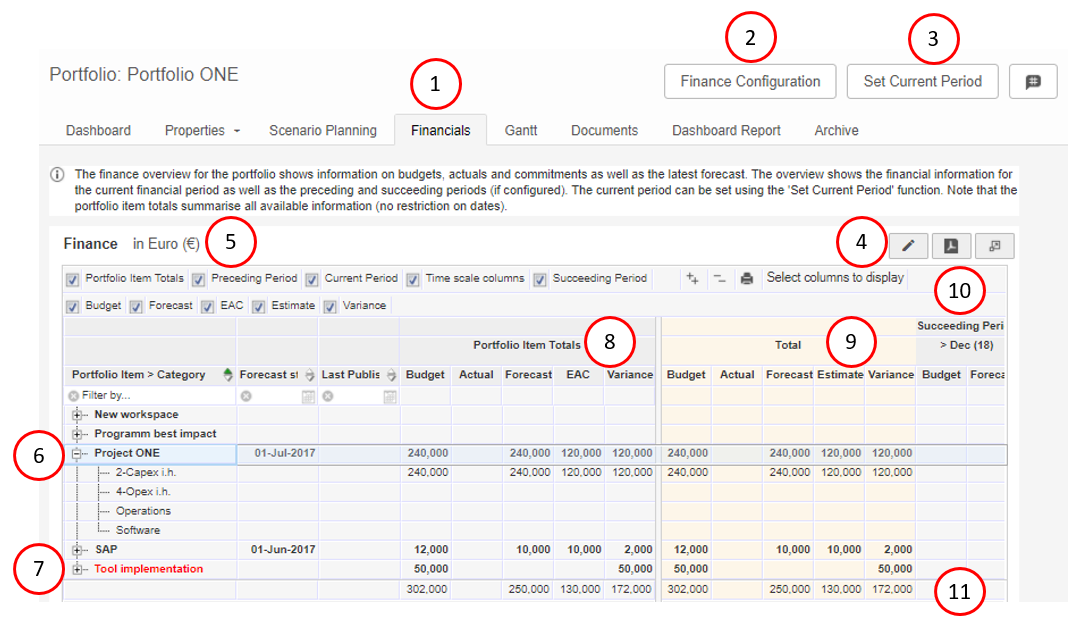
The tab Financials of a portfolio
What you see on the tab Financials of a portfolio
1.The tab Financials shows the financial information of the portfolio.
2.What you see is defined by the financial configuration in the Portfolio Model. Depending on the configuration and your role you can click Finance Configuration to view and/or change the financial configuration of the portfolio:
▪Adjust the time scales of the current, preceding and succeeding financial periods.
▪Adjust the behaviour of the financial types
▪Adjust the forecasting process.
▪Adjust the available financial categories.
Please consult you administrator before making any changes to the financial configuration.
3.Set the current financial period, indicated in yellow in the grid below. This should be manually done each calendar or book year.
4.Click ![]() to edit the financial information. Which information you can edit depends on the financial configuration. Note that financial information can be edited only on category level.
to edit the financial information. Which information you can edit depends on the financial configuration. Note that financial information can be edited only on category level.
5.Use these check boxes to determine which columns are shown in the financial grid.
6.Click on the + symbol in front of the project name to unfold the financial categories. This is the level on which you can edit information.
7.Archived projects are usually shown in red - again depending on the financial configuration.
8.The section Portfolio Item Totals shows financial information summed over all periods.
9.The financial information of the current financial period is shown in yellow.
10.This section shows financial information for successive financial periods.
11.The bottom row of the financial grid shows totals per column. Use the scroll bar to view the entire grid.
Note: see the QRC Financial Configuration on our support portal for detailed information about financial types and configuration options.