The Folder Gantt displays the planning of the projects in the folder; it can also show plan-items. The legend indicates which items have which colour. This topic describes the functions of the Folder Gantt.
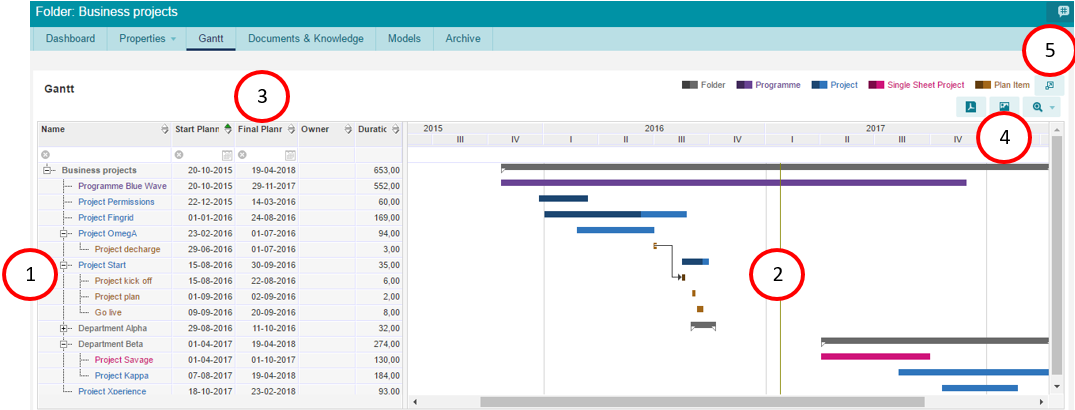
The Folder Gantt
The main functions of the Folder Gantt are:
1.Click on ![]() to fold or unfold subfolders and/or projects. Plan-items are shown in the folder Gantt either when their priority is set to 'high', or when hey have a dependency to another project.
to fold or unfold subfolders and/or projects. Plan-items are shown in the folder Gantt either when their priority is set to 'high', or when hey have a dependency to another project.
2.The Gantt bar only shows dependencies between plan-items of different projects.
Note: dependencies between plan-items can be set in the project Gantt and are set independently from dependencies between portfolio-items.
3.The columns that are shown are fixed and cannot be changed. There are several options to work with columns:
•use drag and drop the change column widths and to change the order of columns.
•click and drag the divider left of the Gantt bars to slide the Gantt bars 'over' the columns.
•drag a column to the right of the divider to always keep it in view.
•use the filter field at the top of the columns to filter rows.
4.Click ![]() to print the Gantt as a PDF.
to print the Gantt as a PDF.
Click ![]() to create an image of the Gantt.
to create an image of the Gantt.
Click ![]() to zoom in/zoom out; alternatively left-click/right-click the date header above the Gantt bars.
to zoom in/zoom out; alternatively left-click/right-click the date header above the Gantt bars.
5.Click ![]() to enlarge the Gantt to full screen.
to enlarge the Gantt to full screen.