You can change views to show the information you need. If you have created a view you want to re-use later, you can save it. A saved view appears in the drop-down list of available views.
Save a view for re-use
Step 1. In a view, click View, then Save View, a pop-up appears:
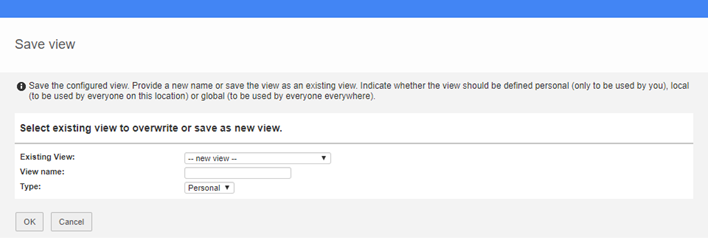
Pop-up Save View
Step 2. To replace an existing view, select the appropriate view from the drop-down list Existing View. If you want to save the view as a new view, enter a name in View name.
Step 3. Select the view type. Depending on your role you can choose between some or all of these types:
•Personal: saved view is visible only for the user who saved it
•Local: saved view is visible for everyone with a role at the location (e.g. the project) where the view is saved.
•Global: saved view is visible to all users everywhere (this option is only available for administrators)
Step 4. Click OK to save the view.