Create a folder
Step 1. Navigate to the Project Management Dashboard or to an existing folder.
Step 2. In the section Folders, click ![]() , a dialogue box appears:
, a dialogue box appears:
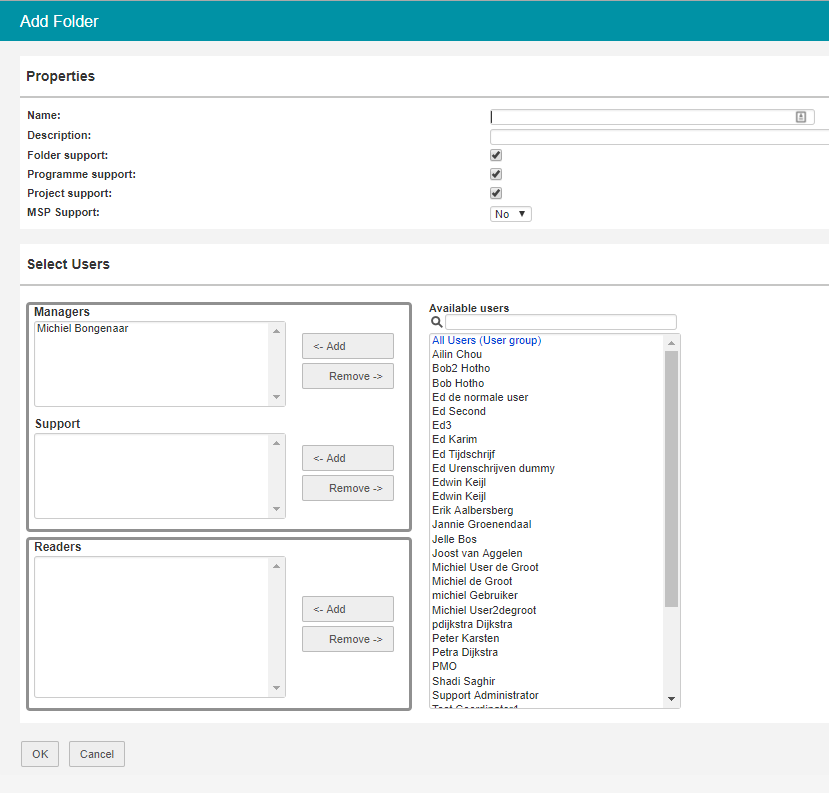
Dialogue box Add a folder
Step 3. Fill in the dialogue box:
▪Enter the folder name and description.
▪Use the check boxes to determine the folder properties:
•Folder support: check to show the section folders (and allow subfolders)
•Programme support: check to show the section Programmes
•Project support: check to show the section Projects
•MSP support: check to show the section MSP
Note: the 'MSP Support' function is an old function in Fortes Change Cloud. If you do not work with this module you can leave it as 'no'.
▪Add users to the folder roles (see Working with Roles)
Step 4. Click OK, the folder is now created.